
GParted is present in the Linux Mint software Manager, where you can install it or run the following command in terminal to install:
TerminalShekin@mylinuxmintpc~$sudo apt-get install gparted
Now right click on the string with the USB
stick, and on the shortcut menu, select Unmount:
Once your flash drive unmount, again right
click on the line and now in the context menu to Format and select fat32
format:
I recommend fat32 format due too many media
players can only read this format, in addition, if you plan to make this bootable USB flash drive that is fat32 mandatory
Now you
need to apply all
our previous actions:
Your pen drive is
formatted correctly.
In addition in Linux Mint has a utility
called USB stick formatter:

I do
not use, because several
times after it had
to re-format the drive in
gParted. Use
at your own discretion.





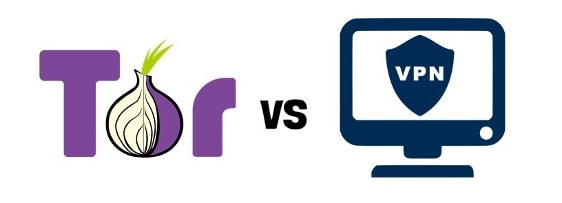
No hay comentarios.:
Publicar un comentario