
The method for upgrading 18.x to 18.2, is different from the method for upgrading 17.x to 18.2.
In the column on the left you can find the method for upgrading within the 18 series (18.1 to 18.2) and in the column on the right you find the way to upgrade from 17.x to 18.2.
Upgrade from 18.x to 18.2: by means of Update Manager (recommended)
1. An in-place upgrade of 18.1 to 18.2 is easy and safe, because they have the same codebase: Ubuntu 16.04. The main and recommended upgrade method within the 18 series, is by means of Update Manager. This feature in Update Manager usually becomes available shortly (within weeks) after the official release of a new Mint version. For 18.2 it's already there.This is how it works:
a. First of all it's probably best to disable the screensaver, so that it won't make a nuisance of itself during the upgrade process.
b. Launch Update Manager and apply all available updates, so that you're sure that you've got the latest version of Update Manager.
c. In the panel of Update Manager you click Edit and then:
Upgrade to "Linux Mint 18.2 Sonya".
d. Then a wizard presents itself, that gives you some information.
After the last step, the installation begins. Wait patiently; sometimes it looks as if nothing happens, but that's just seemingly so. So just wait.
e. After completion of the upgrade you have to reboot your computer.
Note: during the upgrade you won't get a kernel upgrade to the recommended kernel for Linux Mint 18.2 Sonya. There's a reason for that, because that's no problem: it's quite alright to continue to use your current older kernel in 18.2.
f. In the Grub bootloader menu, your Mint may still be called 18 or 18.1, and not 18.2. This is harmless. But if you wish to change the menu items into 18.2, proceed like this:
- Launch a terminal window.
(You can launch a terminal window like this: *Click*)
- Use copy/paste to transfer the following green line into the terminal:
sudo update-grubPress Enter. Note that your password remains entirely invisible, not even dots will show, this is normal.
You're done. Enjoy the beautiful Linux Mint 18.2 Sonya!
Didn't the upgrade succeed? Then try upgrading by means of the terminal, as described below (item 2).
Upgrade from 18.1 to 18.2: by means of the terminal (emergency measure)
2. Sometimes upgrading by means of Update Manager doesn't succeed, for unclear reasons. Even in cases when the official upgrade feature has already been made available.In that case you can do the upgrade as follows, by means of the terminal:
a. Launch a terminal window.
(You can launch a terminal window like this: *Click*)
b. In your sources list, replace the Serena source by the Sonya source. For that, use copy/paste to transfer this line into the terminal (it's one line):
sudo sed -i 's/serena/sonya/g' /etc/apt/sources.list.d/official-package-repositories.list
Press Enter. Note that your password remains entirely invisible, not even dots will show when you type it, this is normal.
c. Then you update the packages list, like this:
sudo apt-get update
d. Then you perform the actual upgrade, in this way:
sudo apt-get dist-upgrade
This may take a while.
e. When it's done: reboot your computer. You're done!
Note: unlike upgrading by Update Manager, this terminal upgrade will also install the recommended kernel for Linux Mint 18.2 Sonya.
If your hardware doesn't run well on that kernel, you can simply boot from the former kernel (it's still there, hidden under "Advanced options" in the Grub bootloader menu) and remove the latest kernel. You can easily remove a kernel by clicking View - Linux kernels in the panel of Update Manager.
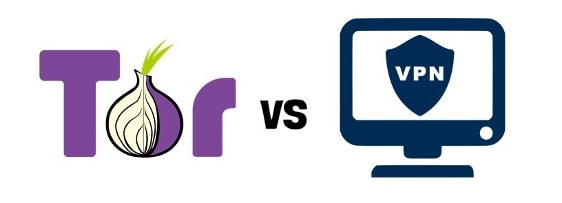
No hay comentarios.:
Publicar un comentario